To Add and Create a New Design Option File
-
Click
Enable Design Options in the
Program Manager dialog.
The Design Options Settings Tab gets added in the Program Manager dialog.
-
Click
Add in the
Design Options Settings Tab to add one or more
design option files.
A Design Option file Tab for example, Design Option 1 is added dynamically in the Program Manager dialog. Similarly other Design Option file Tabs gets added dynamically.
-
Click
Make new file for design option to create a
new design option file.
The Create New Design Option File dialog opens from where you can either enter filename in the File name textbox or select an existing design option file.
-
Click
Save to save the design option file else click
Cancel to discard the changes.
If you select an existing design option file a Confirm Save As dialog opens, click Yes to replace the file else click No.
- Click Browse to select the DGN for design option to select the design option file from its location and then click Open.
-
Click
Duplicate in the
Design Options Settings Tab.
A copy of design option file is created with all the spaces present in it and a new tab, for example, Copy of Design Option 1 is added in the Program Manager dialog. The Path column displays the linked path of duplicate design option file.
- Select a design option file and click Remove to remove the file.
-
Click
Open.
It opens the respective design option file, for example, Design Option 1.dgn.